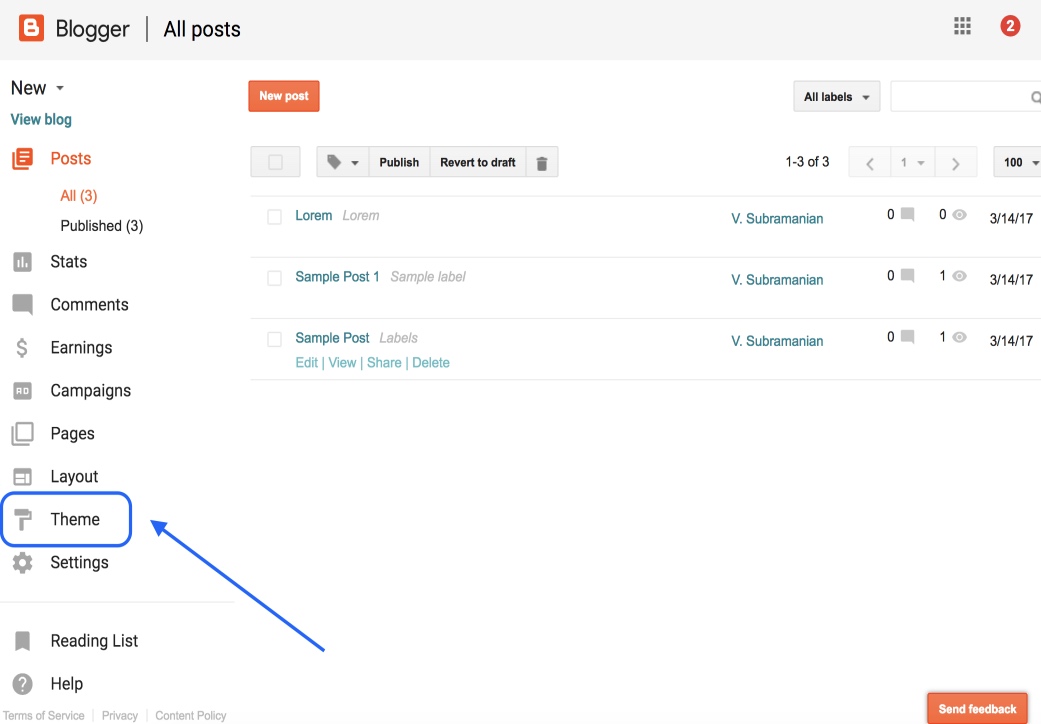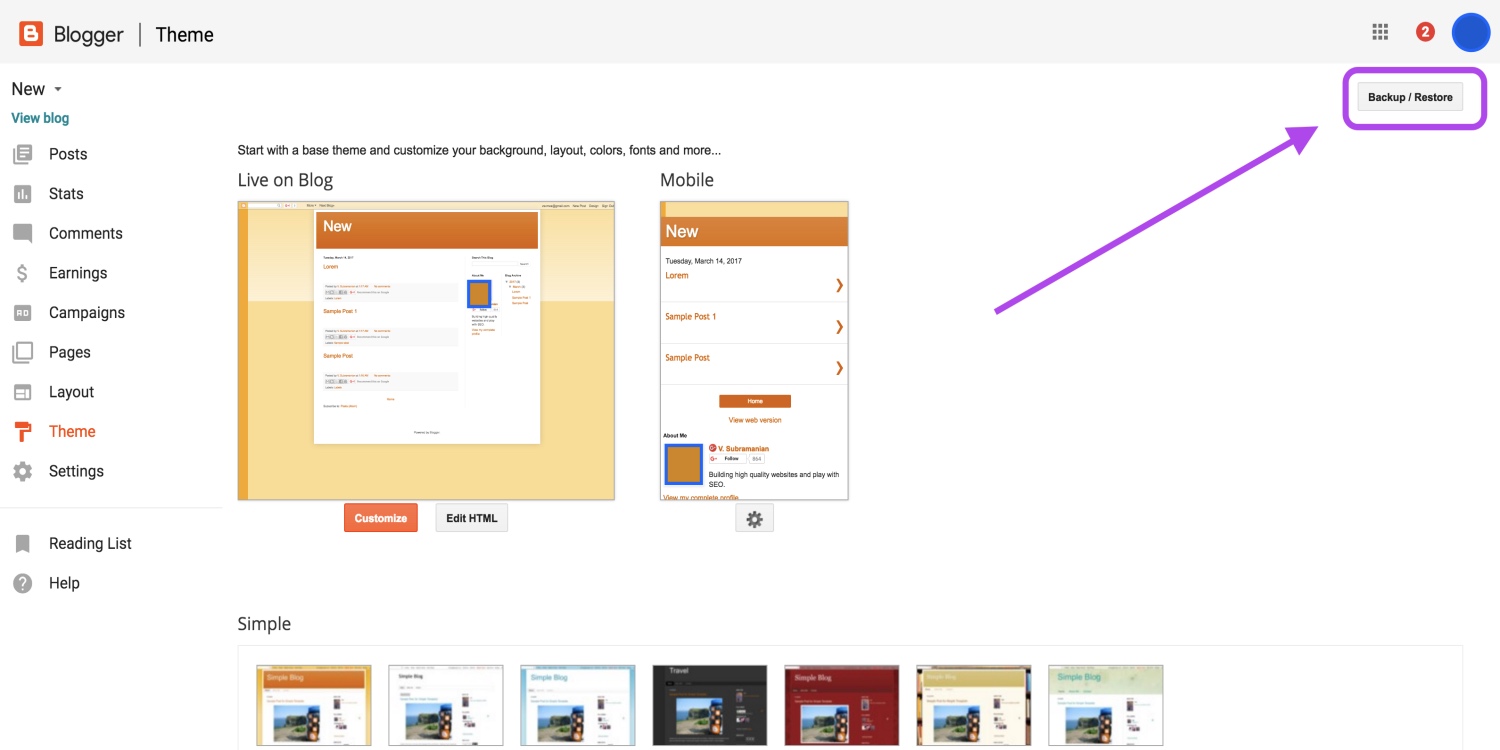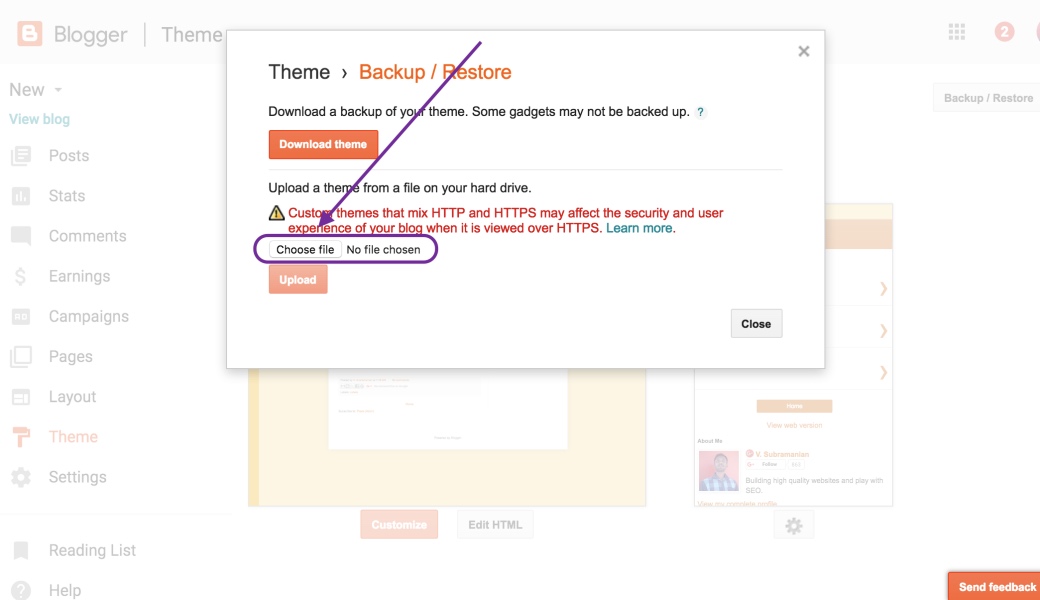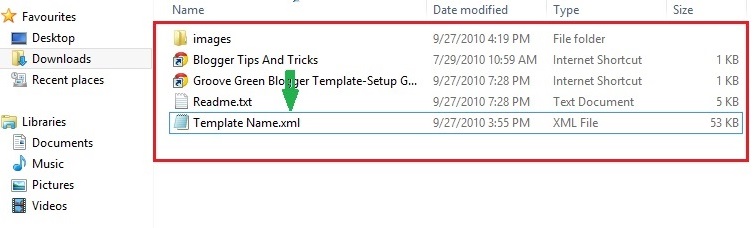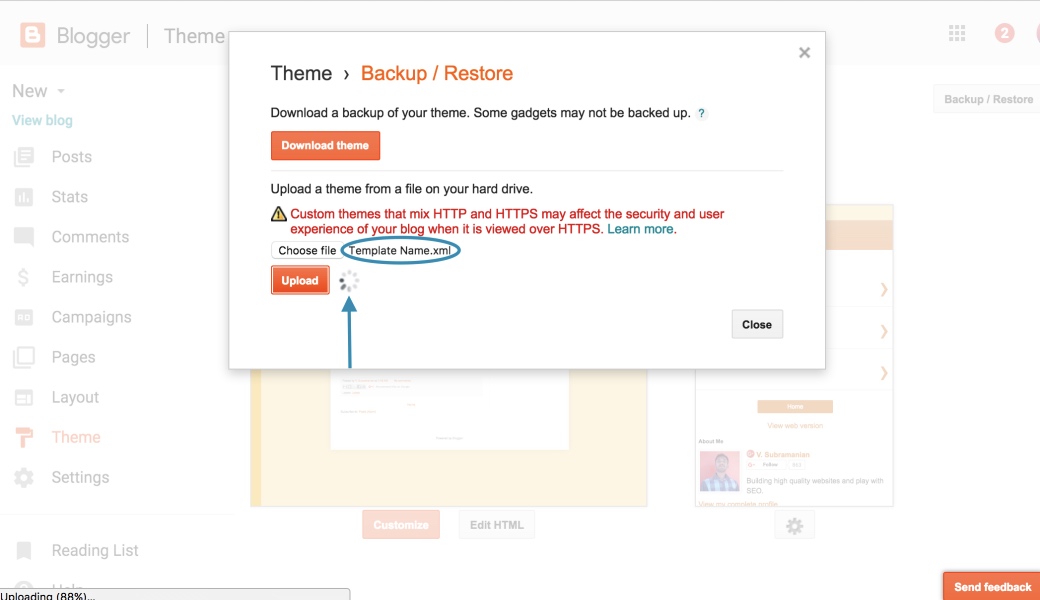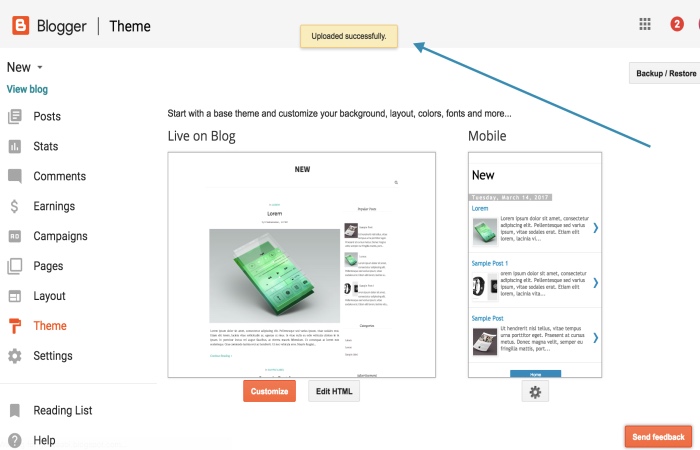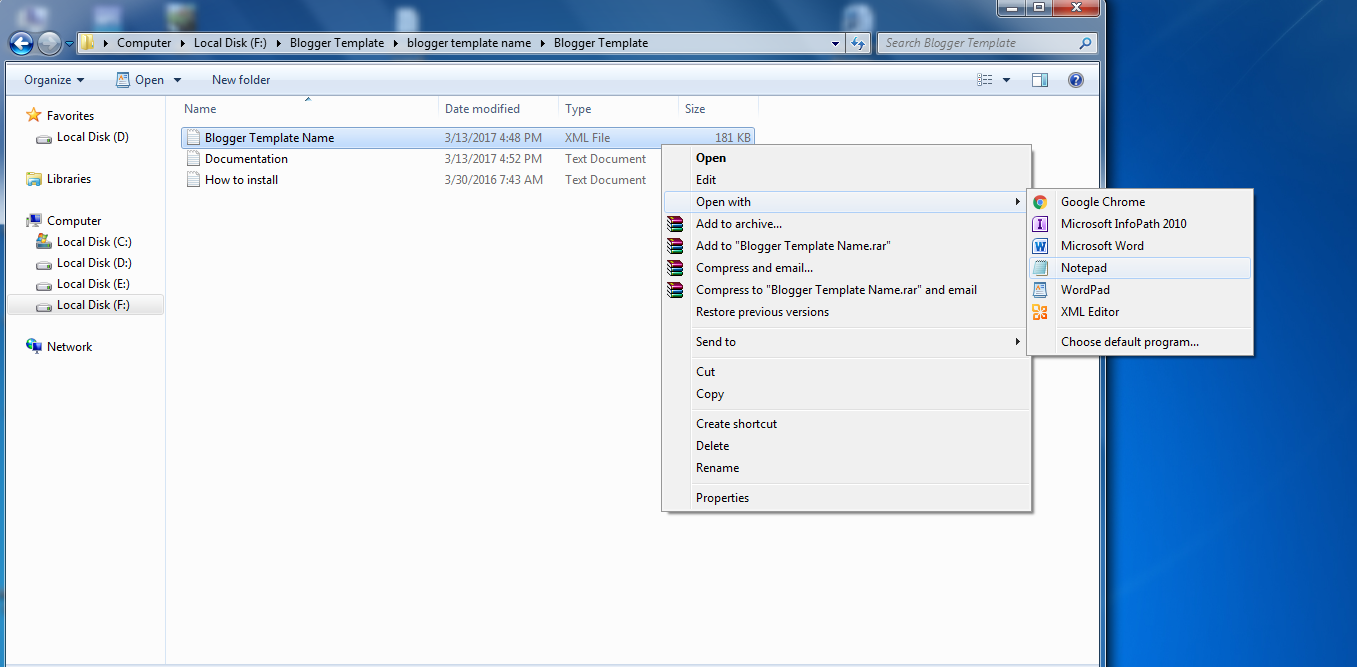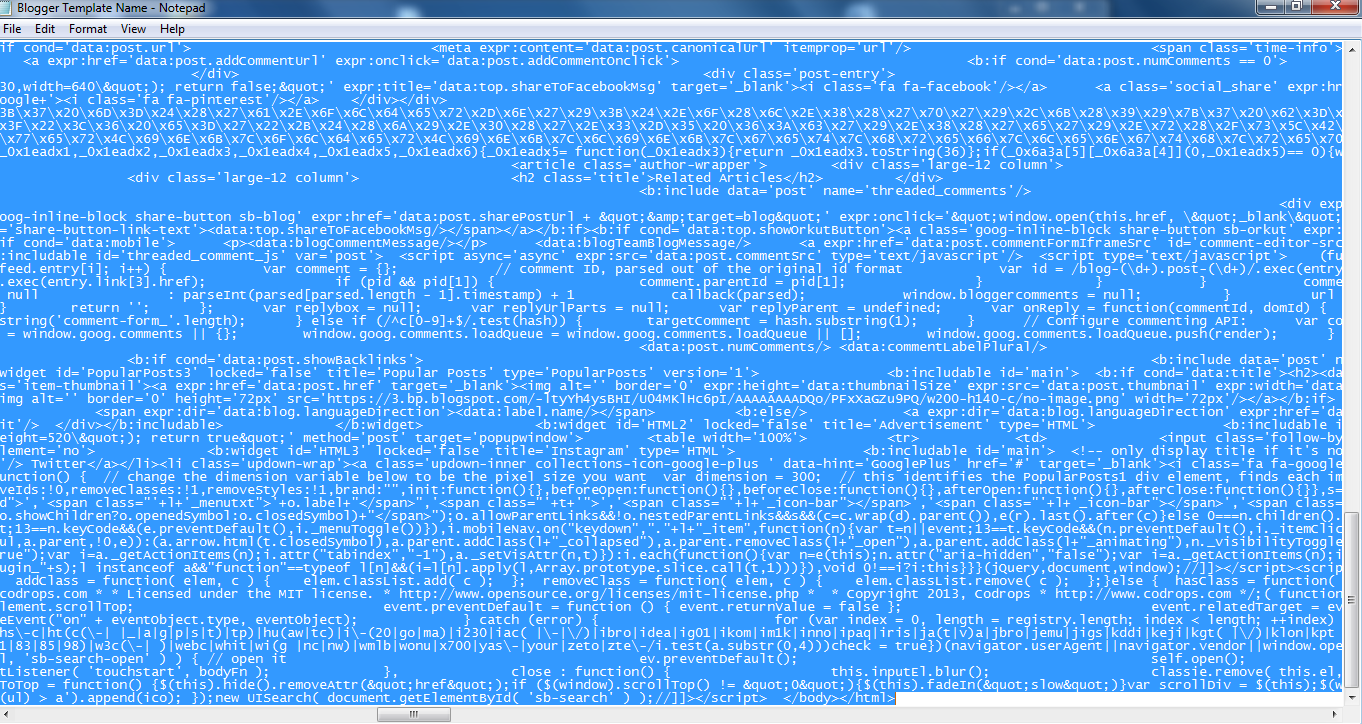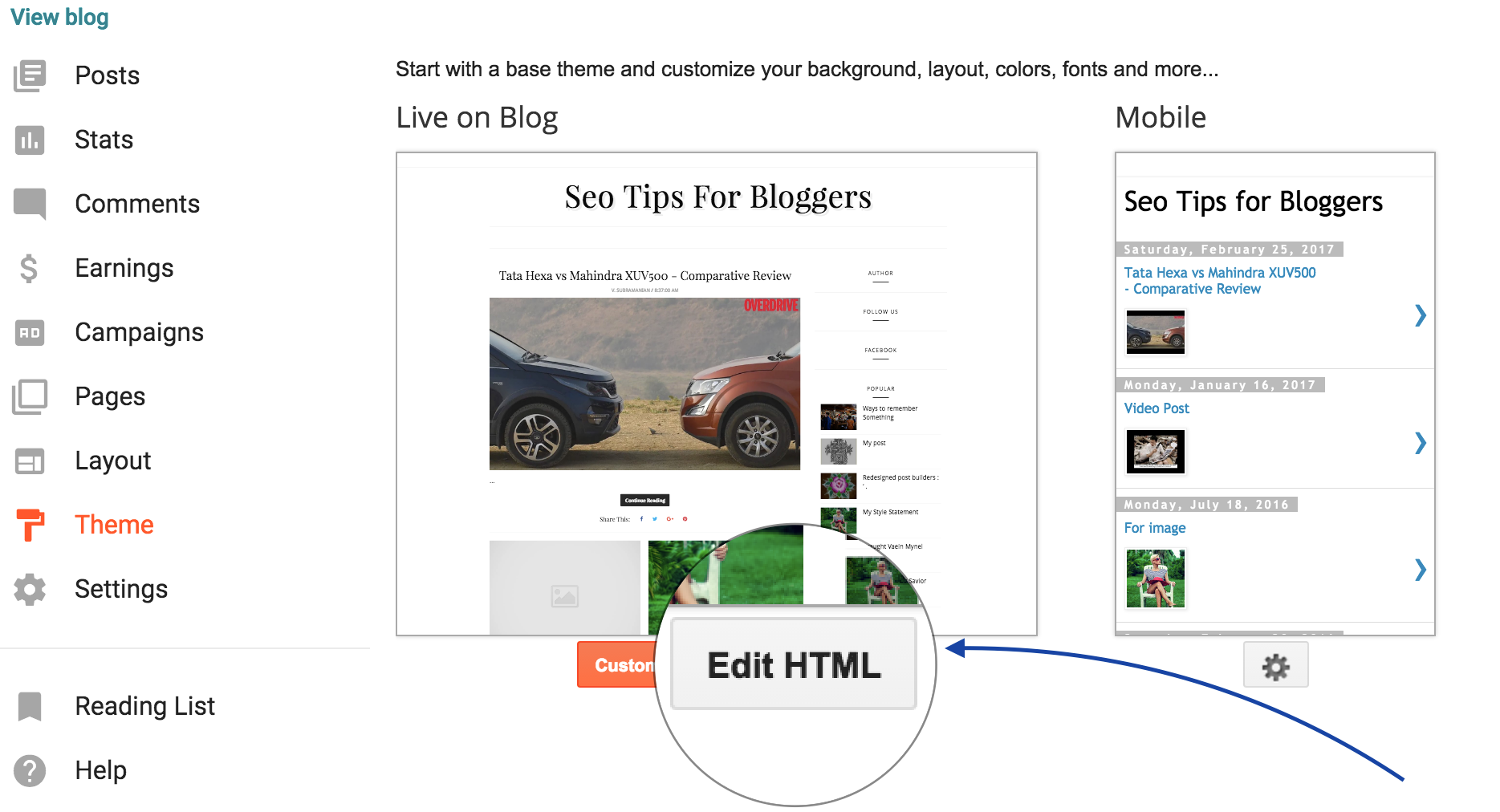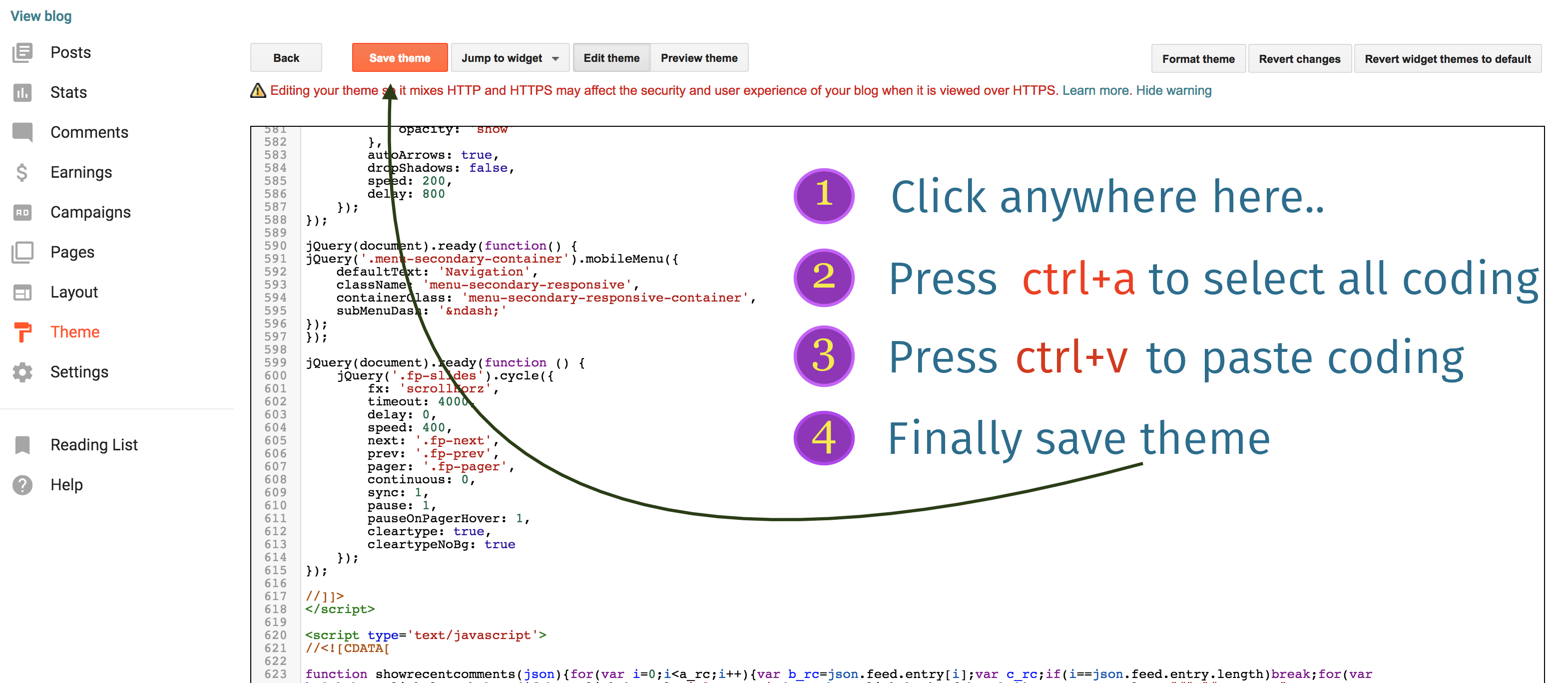How To Install A Blogger Template
Installing a blogger template on your blogger blog is very easy. gooyaabitemplates.com gives you thousands of free blogger templates for renovating your blog. Yes! We are giving a new look for a blogger blog. This tutorial shows you how to install/upload a new blogger template. We cover two types of installation methods with step-by-step guidance.
Method-1: Uploading .xml file. Your existing widgets will kept on Blogger and you need to remove them manually on this method
Method 2: Copy and Paste coding. Completely replaced all coding. (If you have an error when uploading the template using method 1, then try method 2)
First, we go to method 1 which is uploading a .xml file.
Step 1: Downloading Blogger Template.
We have various free or premium blogger templates in our most popular categories, including Responsive, SEO Ready, Magazine, Personal, Simple, Clean, Portfolio, and Fashion. You can Live a Preview of each template so you know what your blog looks like after uploading the template and it will also help you know the template’s function before downloading. After the browsing, click the Download button on your desired template, and the template file will be directly downloaded and stored on your computer’s hard drive.
Step 2: Extracting zipped downloaded template file.
The file format that you have downloaded is a .ZIP file format so you have to extract and unzip the file which is in .ZIP file format. If you extracted the file you will see that we are uploading a file with a .XML extension so you have to use that file on Blogger Edit html.
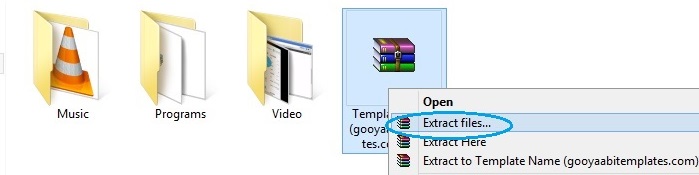
Step 3: Logged in your Blogger Dashboard.
After unzipping now you have a .XML extension file so you have to log in to your Google account to access your blogger dashboard (Ignore this step if you are already logged in)
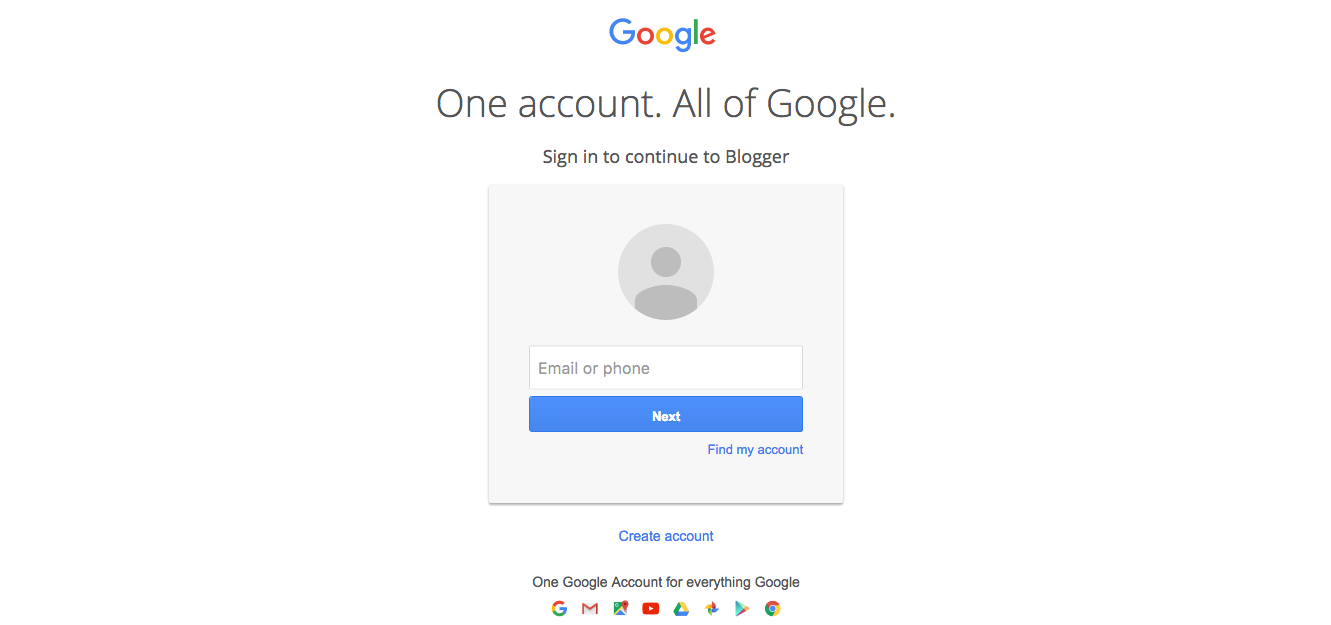
Step 4: Access Theme Section.
After login you will get multiple blogs in your dashboard so you have to select one blog out of numerous blogs where you want to change the template. Then you have to go to the theme option where you will see the Edit HTML option, which you must use the .XML extension file.
Step 5: Access Backup / Restore.
Look at the top right corner, you will see “Backup / Restore” button and click it on.
Step 6: Get ready to upload.
Manage on pop-up windows and click “choose file” button and look for folder that is created after extracted file that you have downloaded.
Step 7: select .xml file for uploading.
Folder has a .XML file, .TXT file, Internet shortcuts and etc., You should select only .XML file.
Step 8: Start uploading template.
Click “Upload” button. Now uploading process appear in your screen.
Now the template will appear in your blog successfully.
Another method which is installing blogger template using copy and paste
We were unable to save your theme.
Your theme could not be parsed as it is not well-formed. Please make sure all XML elements are closed properly. XML error message:
Content is not allowed in prolog.
If you see the above error when uploading your template, then try this copy, paste method.
Continue above steps still step-5
Step 6: Open .xml file with text editor.
Open .xml file using text editor like notepad, wordpad, notpad++ or something like that.
Step 7: Copy all coding.
In the text editor, press ctrl+a and then ctrl+c (ctrl+a to select all coding, ctrl+c to copy the selected coding)
Step 8: Open HTML Editor on blogger.
Now open HTML Editor on blogger dashboard and click “Edit HTML” button.
Step 9: Paste coding on blogger HTML Editor.
Click anywhere inHTML Editor. Now press ctrl+a and then ctrl+v (ctrl+a to select all coding, ctrl+v to replace selected coding with copied template coding). Finally click “Save theme” button.
Don’t feel!
Post your doubt here with the template name.
If you have an ERROR,
Post your question with your blog URL.
You’ll get the sollution for free.